
Izuku
-
Content Count
18 -
Joined
-
Last visited
Posts posted by Izuku
-
-
I just updated all of my redistributable packages and I installed all versions, both 32-bit and 64-bit, from 2005-2019. I also disabled both Microsoft Defender (including the "Controlled Folder Access" feature of Microsoft Defender) and my antivirus program. I placed the server files into a different directory and I launched it from there. Upon server start up, "ACCESS_VIOLATION" message still popped up, but the address the program was trying to access had changed.
0 -
My antivirus program and Microsoft Defender were both disabled before I booted the server up, so I think antivirus isn't the problem here. I also tried moving the server files to a different directory and launched it from there before. That crash error message still appeared. I might as well try to update my redist packages.
0 -
The reason why this command line "-Core.DisplayAsserts true" is enabled and this command line "Core.IgnoreAlways false" is disabled is because the server will automatically crash and shut down without any error messages if "Core.DisplayAsserts" is set to false and if "Core.IgnoreAlways" is set to true. These two command lines can be found in "Win32Game.cfg" file located in the "Scripts" folder. Leaving these two command lines enabled and disabled respectively and ignoring the crash error/message that pops up every time the server is launched do not lead to server crash. By clicking on that abort button in the server error crash report window, server will crash and shut down. I guess I should just ignore it all the time. By the way, my server is online and is now accepting players. I just want to get rid of this annoying crash error message.
0 -
0
-
I downloaded the fresh server files from the link you provided before, but some of the variables were changed by me intentionally. I will experiment with fresh, unedited server files and I will post updates about it here soon.
0 -
On 5/27/2021 at 1:27 PM, ZLOFENIX said:
What in server log before crash, this crash window - useless.
I'm sorry for the late reply. I've been very busy lately. This is the server log file by the way. Server is now online, but clicking on the abort button in the window with crash error report or message causes the server to fully close itself.
0 -
-
Server is now working and showing "in-game" after the big update; however, the access_violation crash error still pops up. Clicking on the abort button will close the server. How to fix? Should I ignore that message?
0 -
Additional Details for PRoCon:
Hostname/IP: 127.0.0.1
Remote Admin Port: 48000
Username: *You can leave this blank if you want.*
Remote Admin Password (For PRoCon): testserver0 -
5 hours ago, B7ackhawk said:
i can help you )) just need fresh files i will make it online for u
https://mega.nz/file/8XxHFSaS#sSnEXxg9Dy1gFKIbSri-oP4bd1qbA37akDl1EUxblwk
Here is the fresh copy of my pre-configured server files. There's no need to change the server configurations. It's already pre-configured for you. Leave it as it is. The only thing you have to do is register the server under your account.
Server Details:
Gameport: 48000
Remote Admin Port: 48000
Remote Admin Password (For PRoCon): testserver
ZLogin and ZPassword are left blank. Please edit them in the "_StartServer.bat" file. Then, launch ZServer.exe and click on ""_StartServer.bat". If the server still crashes, then there's something wrong with the server files and not in my part.0 -
1 hour ago, B7ackhawk said:
i can help you )) just need fresh files i will make it online for u
I will send a sample copy of my server files for testing.
0 -
1 hour ago, B7ackhawk said:
i can help you )) just need fresh files i will make it online for u
That's very kind of you! Thank you by the way!
0 -
1 hour ago, Aim4kill said:
-GamePort 48000 -RemoteAdminPort 0.0.0.0:48000game port and remote admin port cannot be the same port
gameport is for players to connectremoteadminport is for procon
I will change these ports. I will update you guys if this will solve the problem. In the YouTube video, the YouTuber said that game port and remote admin port can be similar, so I simply followed what he said. The server worked before even if game port and remote admin port were the same. PRoCon was able to connect succesfully without any errors.
0 -
36 minutes ago, ZLOFENIX said:
Also servers here https://cloud.mail.ru/public/4Axo/395eTVc9F/bf3/
Those were the server files that I downloaded that I was talking about previously before all of these errors appeared. I simply followed all of the instructions in this video and got the server files from the links provided in this video: (23) ➤Battlefield 3 ZloGames Server Hosting 2019 Update - YouTube
The server worked perfectly after following exactly all of the YouTuber's instructions. The reason why I downloaded a new server file is to update the server. The server version in the video was R38, so I downloaded the latest server files from the link you provided. I have no idea whether the server files from the link you provided is updated or outdated. The new server ran shortly, but after I restarted the server, the server crashed.This is the file that I found in log folder:
RuntimeLog_CAPT-K5SJ5HAB_server_2021.05.07_06.28.24.521.log
For privacy purposes, I changed the zlogin, zpass, and remote admin password.0 -
These are the screenshots with crash report:
This image contains the server files:
Are there any missing files or DLLs?
0 -
Yes, I had changed XP rates to 2x. That's the maximum XP rate that is only allowed. As far as I remember, the server was still working even if it had that XP rate command in it. I will not mention how to change XP rates here because I don't want to see people abusing it. Removing the XP rate command line doesn't help either. It still crashes. I don't really think that that's the cause of the problem. I think the problem might be caused by downloading a different server files from the internet, specifically from the forum, and it was probably outdated. I booted it up and it ran for a while without any problems. Then, the problem occurred after running the outdated server. My original server and the outdated server started crashing. Both of them have the same crash report. What should I do to fix this? Thanks.
0 -
I am a new BF3 server admin. I followed exactly all the instructions as stated in the forum. I successfully registered my server for the first time and it ran smoothly. Players could connect. Then, I did some minor configurations in my server and I experimented with the game settings to make my server unique. I have no idea where I messed up. The next day, the server started to encouter some strange bugs and I have no idea how to debug it. The server crashes and ZServer.exe disconnects every time I boot the server up. It used to work the day before this happened. So, I started from the beginning again with fresh server files (unedited) and registered the server for the second time, but it failed because the server could not even connect due to the crash. The server crashes with this message:
https://media.discordapp.net/attachments/839830434543042560/839836009835528232/Capture.PNGThe problem either comes from the server application or from the ZServer.exe. I don't know, so I redownloaded ZServer.exe, but it still disconnected right after the server crashed. The crash report included the file location where the error occured. It said it was in the drive F: My PC only has one drive which is the C: drive. How do I fix this problem? Is the antivirus software the problem here? I disabled antivirus before all of this. Thank you in advance!
0



BF3 Server issues!
in Servers Support - Help Q&A
Posted · Edited by Izuku
Grammar Correction
I think the problem is not caused by your firewall blocking the connection. Have you checked your "Startup.txt" file located in "Server Folder\Instance\Admin"? Set this command line "vars.ranked false" to true. Replace the word "false" with the word "true". It should be written like this: "vars.ranked true". Exclude the quotation marks of course. You're welcome in advance!